Send Device Command
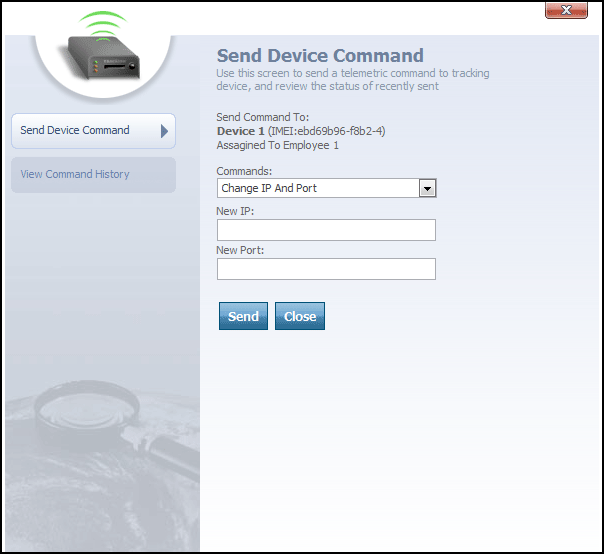
Send Device Command dialog
From the Send Device Command dialog, you can send a command directly to the tracking device. Here's how:
- Select the command you want to send from the Commands drop-down box.
- Depending upon the command you selected, one or more optional parameters may appear beneath the Commands drop-down box. Fill out these parameters to provide further information about the command you are sending. For example, if you are issuing a command to change the IP and port that the device is using to communicate with Map Suite GPS Tracking Server, you will need to enter the new IP address and new port number that you want the device to use.
- Click the Send button to submit the command to the device.
At any time, the  button can be clicked to close the Send Device Command dialog.
button can be clicked to close the Send Device Command dialog.
More:
View Command History
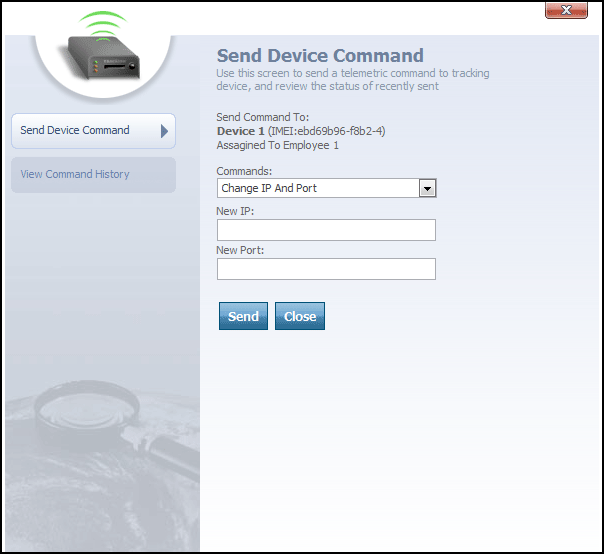
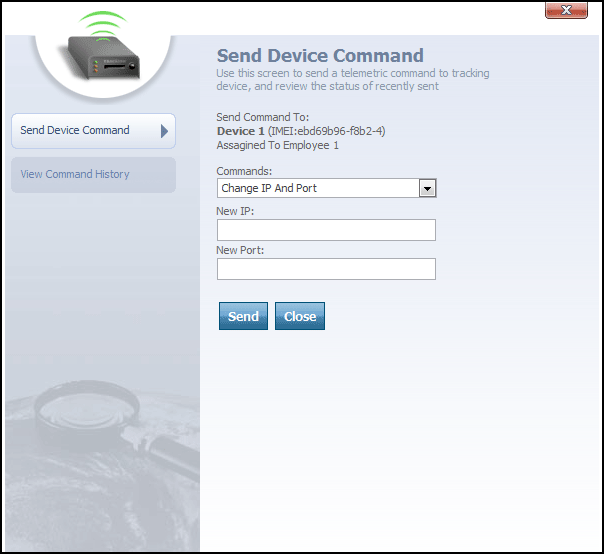
 button can be clicked to close the Send Device Command dialog.
button can be clicked to close the Send Device Command dialog.